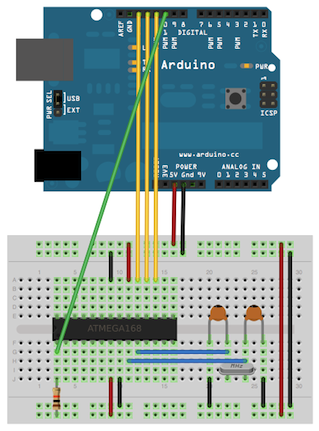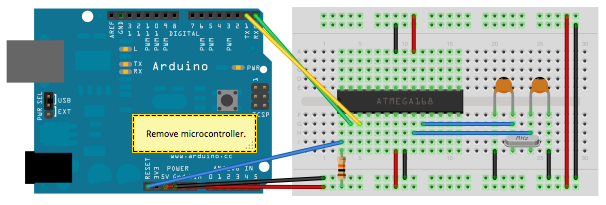INTRODUCTION AND SCOPE
Using an Atmega 328P chip without arduino board and with standalone power supply is a powerful, cheap, functional and low consumption solution. This procedure explains how to design and develop a low consumption music player based upon an arduino clone.
MATERIALS AND EQUIPMENT
Atmega 328P, 8Mhz Resonator, 10kOhm Resistor, DC/DC Step-up Converter with USB 5 Volt output, 3D printed Flexing battery case (1 or 2 battery slots) and/or Battery pack (e.g. 1/2 AA 1.2V or 1 Li-ion 3.7V), 8 Ohm speaker, Button switch, Wiring, Soldering.
PROCEDURE
- Setup the arduino clone (Hardware resources, link 1). In order to match the logic of the custom music player firmware (basically to have the music played at the proper frequency rate/speed), it is recommended to use a 8MHz resonator instead of the 16MHz resonator, with the first option ensuring extra lower power consumption
- Using the Arduino IDE (Hardware resources, link 1), burn onto the arduino clone the music player firmware (Software resources, link 1). This includes a function to play melodies, 5 different melodies and a sleep function to lower consumption
- Setup the power supply for the arduino clone: one option is to create a 3D printed flexible battery case for a minimum of 1 AA battery or 2 AA batteries (Hardware resources, link 2); second option is to acquire 1 Li-ion 3.7V with wired battery case (this option is quicker to setup the power supply). This includes the DC/DC Step-up Converter with USB 5 Volt output for both battery options, with the second option ensuring lower power consumption (higher voltage conversion efficiency)
- Setup the arduino clone and the power supply on a custom board or a breadboard with at least 400 contacts (Image 1)
- Connect the 8 Ohm speaker to the arduino clone (digital pin 8) and to the power supply positive pole in series to a 100 Ohm resistor (Image 1)
- Connect the button switch to the arduino clone (digital pin 4) and to the power supply poles as applicable for the specific switch (Image 1)
- Power the circuit with the batteries. The first short melody will automatically play
- Push the button switch to play the next melody. Wait until the playing melody finishes before pushing the button switch for the following melody
- Enjoy and figure out how to add new melodies. You are encouraged to share under comments below your musical successes!
IMAGES

HARDWARE RESOURCES
- How to design and develop a simple, small sized and fully functional arduino clone
- How to design and develop a power supply for an arduino clone
SOFTWARE RESOURCES
CREDITS
DISCLAIMER
The project is provided in the spirit of open source and can be implemented, modified and shared according to CC BY-SA license (see footer). No liability is taken for any issues arising from the provided information.
CHANGELOG
- 05/SEP/2017 – New release